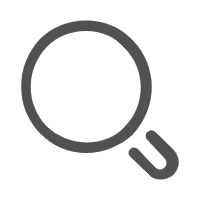uniapp 教程
(一) 创建项目
(二) 禁用ts检查
code => 首选项 => 设置 => 输入 Type Validate 取消勾选
(三) 使用 uview-ui 库
(1) 常用组件
导航栏
- is-back 返回
<u-navbar :is-back="true" back-text="返回" title="登录"></u-navbar>单元格
(2) uview公共样式
- 公共样式路径: /uni_modules/vk-uview-ui/libs/css/common.scss
- 全局样式变量: uni.scss
- 主题样式: /uni_modules/vk-uview-ui/theme.scss
(四) 网络请求
- vue3在组件中使用 uni.$u.get(post)来请求数据
(五) 请求拦截器
https://vkuviewdoc.fsq.pub/js/http.html
// common/http.interceptor.js
export default {
install: (app, options) => {
app.config.globalProperties.$u.http.setConfig({
baseUrl: 'http://huruqing.cn:3008',
showLoading: true,
// originalData: true,
loadingMask: true,
loadingText: '请求中...',
})
app.config.globalProperties.$u.http.interceptor.request = config => {
// config.header['user-token'] = 'xxxxxx';
return config;
}
}
}
(六) 项目配置 pages.json
{
"pages": [ //pages数组中第一项表示应用启动页,参考:https://uniapp.dcloud.io/collocation/pages
{
"path" : "pages/account/account",
"style" : {
"navigationBarTitleText": "",
"navigationBarTitleText": "账号",
"enablePullDownRefresh": false
}
},
{
"path": "pages/index/index",
"style": {
"navigationBarTitleText": "首页"
}
}
,{
"path" : "pages/about/about",
"style" : {
"navigationBarTitleText": "关于",
"enablePullDownRefresh": false
}
}
,{
"path" : "pages/computer/computer",
"style" : {
"navigationBarTitleText": "",
"enablePullDownRefresh": false
}
}
,{
"path" : "pages/project/project",
"style" : {
"navigationBarTitleText": "",
"enablePullDownRefresh": false
}
}
,{
"path" : "pages/demo/demo",
"style" : {
"navigationBarTitleText": "",
"enablePullDownRefresh": false
}
}
],
"globalStyle": {
// 使用自定义导航栏
"navigationStyle":"custom",
"navigationBarTextStyle": "black",
"navigationBarTitleText": "仰光电影",
"navigationBarBackgroundColor": "#F8F8F8",
"backgroundColor": "#F8F8F8"
},
"tabBar": {
// 颜色
"color": "#7A7E83",
// 选中颜色
"selectedColor": "#3cc51f",
"borderStyle": "black",
"backgroundColor": "#ffffff",
"list": [{
"pagePath": "pages/index/index",
"iconPath": "static/image/icon_component.png",
"selectedIconPath": "static/image/icon_component_HL.png",
"text": "首页"
},
{
"pagePath": "pages/about/about",
"iconPath": "static/image/icon_API.png",
"selectedIconPath": "static/image/icon_API_HL.png",
"text": "关于"
},
]
}
}
(七) uview和vue3
码云地址: https://gitee.com/vk-uni/vk-uview-ui 文档地址: https://vkuviewdoc.fsq.pub/components/icon.html
- 安装: 在插件市场安装
- 使用
<template>
<view>
<u-button >默认按钮</u-button>
<u-button type="primary">主要按钮</u-button>
<u-button type="success">成功按钮</u-button>
<u-button type="info">信息按钮</u-button>
<u-button type="warning">警告按钮</u-button>
<u-button type="error">危险按钮</u-button>
</view>
</template>
(八) 页面跳转和传参
(1) 页面跳转
普通页面跳转
uni.navigateTo({url: '/pages/xxx/xxx')跳转到tab页面
uni.switchTab({url: '/pages/xxx/xxx')
(2) 传参
vue2请看官网 vue3传参
// a页面
uni.navigateTo({
url: '/pages/B/B?id=1'
})
// b页面
<script setup>
import { onLoad } from '@dcloudio/uni-app';
onLoad((options) => {
console.log('接收传值:',options)
});
</script>
(九) 全局变量
https://vkuviewdoc.fsq.pub/guide/globalVariable.html
(十) 在微信小城中打开网站
- 打开端口: 开发者工具 -> 设置 -> 安全 -> 服务端口 ->打开
- hbuilderx配置 -> 偏好设置 -> 运行配置 -> 小程序运行配置 -> 微信开发者工具路径 -> 填入微信开工具的安装目录
- manifest.json配置 -> 微信小程序 -> 输入appId
(十一) 跨组件通信pinia
(1) 安装依赖
npm install pinia --save
(2) 新建目录和相关文件
新建index.js文件
import { createPinia } from 'pinia' const store = createPinia() export default store新建login.js
import { defineStore } from 'pinia' export const useloginStore = defineStore({ id: 'login', // id必填,且需要唯一 state: () => { return { userName: uni.getStorageSync('userName') ? uni.getStorageSync('userName') : '未登录' } }, // actions 用来修改 state actions: { login(userName) { uni.setStorageSync('userName', userName) this.userName = userName }, logout() { uni.clearStorage() this.userName = '已退出登录' } } })
(3) 修改main.js
import App from './App'
// #ifndef VUE3
import Vue from 'vue'
Vue.config.productionTip = false
App.mpType = 'app'
const app = new Vue({
...App,
})
app.$mount()
// #endif
// #ifdef VUE3
import {
createSSRApp
} from 'vue'
// vuex
import store from './store'
// pinia
import pstore from './pinia-store'
export function createApp() {
const app = createSSRApp(App)
app.use(pstore)
app.use(store)
return {
app
}
}
(4) 使用
<template>
{{store.userName}}
<button @click="store.login('张三')">立即登录</button>
<button @click="store.logout()">退出登录</button>
</template>
<script setup>
import {useloginStore} from '@/store';
const store = useloginStore();
</script>